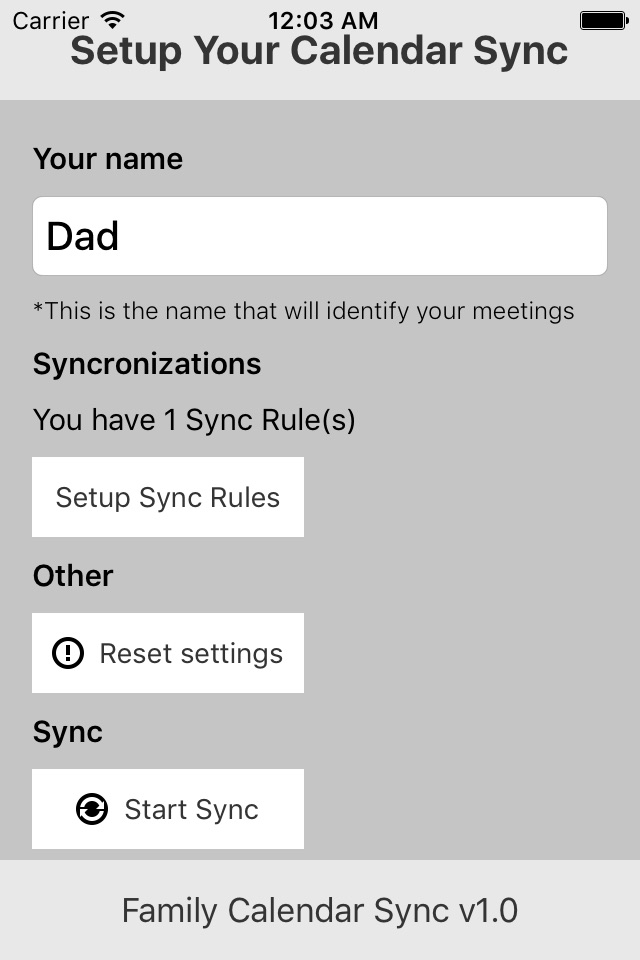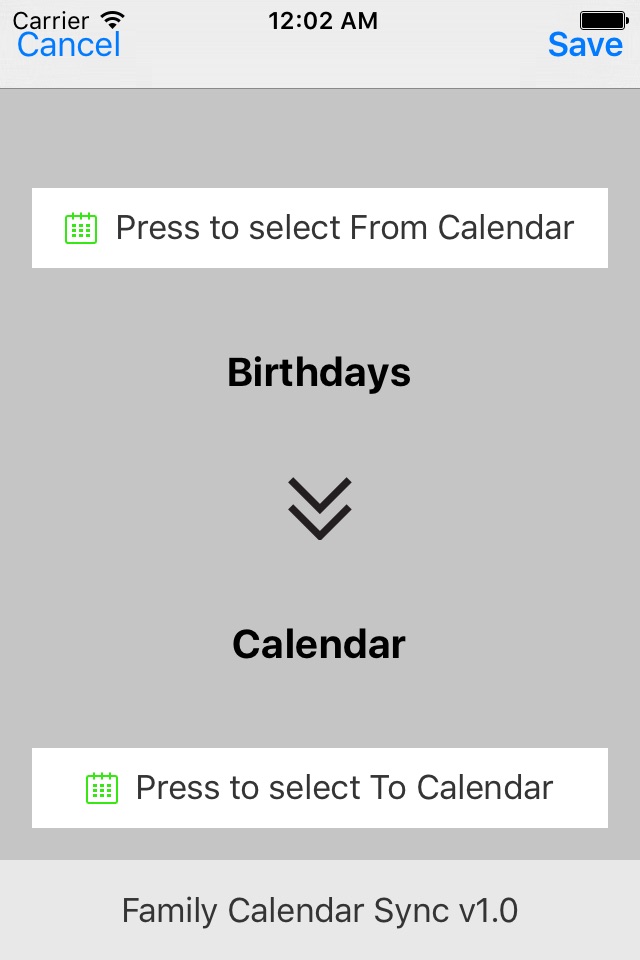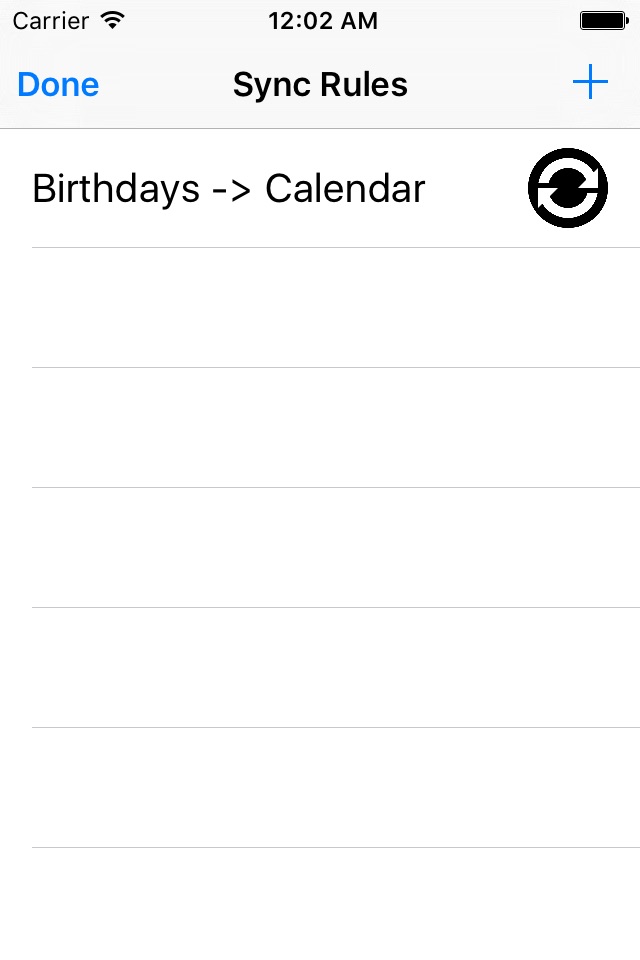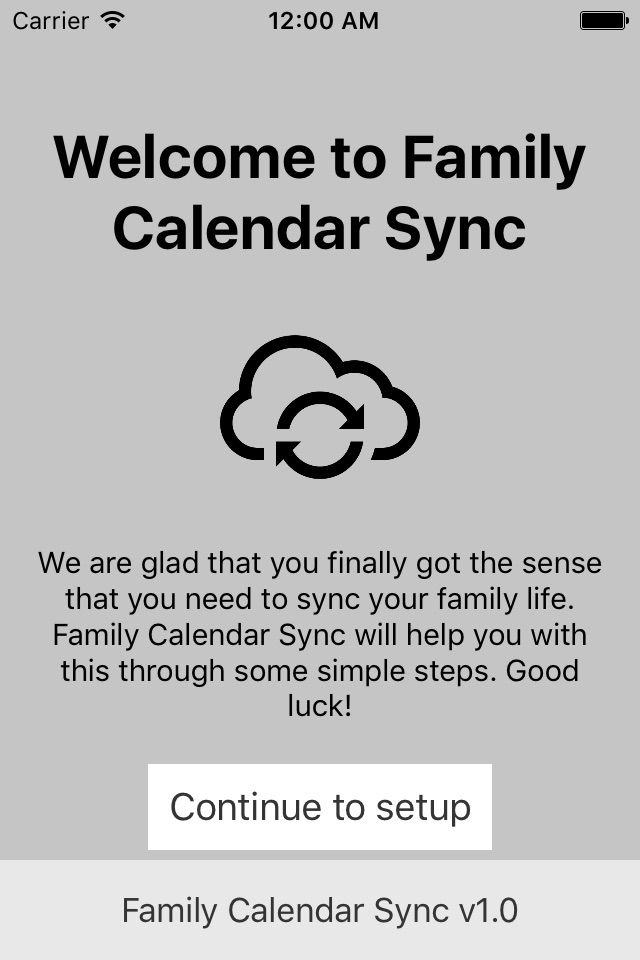
We are glad that you finally got the sense that you need to sync your family life.
Family Calendar Sync will help you with this through some simple steps.
Step 1:
Make sure you have a shared calendar that all in your family can sync. Any cloud calendar supplier will do.
Step 2:
Make sure this new calendar is synced to your phone/tablet. This is should be done automatically but can take a little time. Look for it in the calendar app. When you see it your ready to go.
Step 3:
Start this app on your phone.
-Allow the App to interact with your Calendar
-Allow the App to send Notifications
Press continue from the welcome screen.
Step 4:
-Enter your name (first name should be enough).
This will be used to make difference between the meetings in the Family Calendar. A meeting till be named something like "Dad - Movie night with the boys".
Step 5:
Now its time to setup your first Sync Rule.
-Press Setup Sync Rules
You will now see a empty table. Here you can add 1 to many rules for calendar you would like to sync. E.g. you have a work and personal gmail calendar that you want to sync to your family calendar.
-Press + upp in the right corner
You should now see the from and to view.
-Press "select From Calendar"
In this list you will now find all synced calendars to your device. Select calendar that you want to sync From.
-Press "select To Calendar"
In this list you will now find all synced calendars to your device. Select calendar that you want to sync To.
-Select on Switch if you want to sync all events (this will include events between 8-17 as well)
You have now setup your first rule. Repeat above steps to add more rules if you want to
-When done press Save and confirm
You should now see your rule in the list. Make sure its the right From and To Calendar
-Press done
Step 5:
Time to start syncing
-Press Start Sync and confirm
Step 6:
Your calendar(s) will now be synced to your family calendar. You can see the status of sync on the last screen. To go away from this screen just press X in the top right corner. Family Calendar Sync will just continue going in the background. Your device will decide when syncing is done depending on usage and other factors setup by Apple.
You may leave the app in the background however remember that if you "Kill" the app it will not sync anymore. Make sure it runs in the background at all time!
Caution!!!
We do not take responsibility for your calendar events and/or is something would happen to them. Use at your own risk and make sure to select calendars carefully!
Hope you like our app!
Please feel free to leave comments